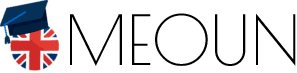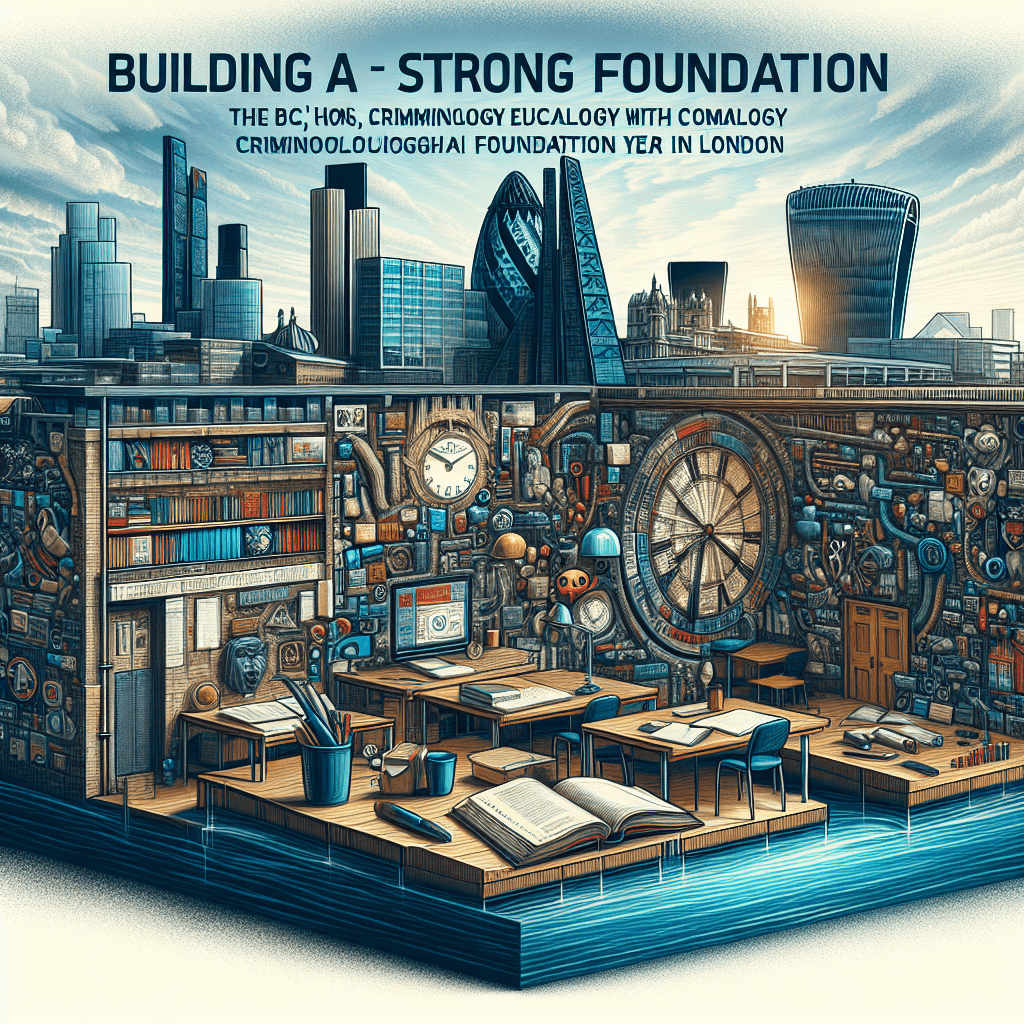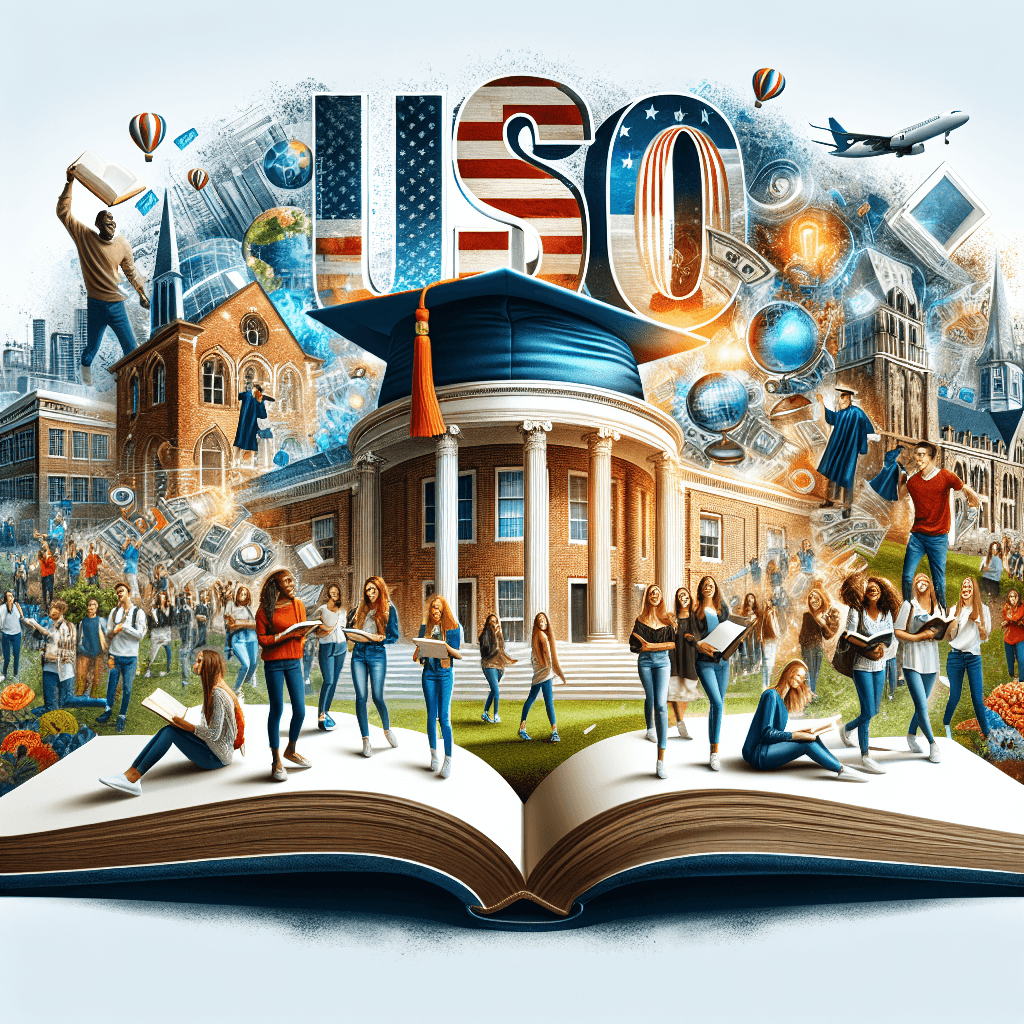Mastering Microsoft 365: A Beginner’s Guide to Getting Started
Microsoft 365 is a powerful productivity suite that offers a range of tools and services to help individuals and businesses streamline their workflow, enhance collaboration, and boost productivity. With so many features and functionalities, it can be overwhelming for beginners to get started. In this article, we’ll provide a comprehensive guide on how to master Microsoft 365 and get the most out of its features.
What is Microsoft 365?
Microsoft 365, formerly known as Office 365, is a cloud-based productivity suite that includes the Microsoft Office suite of applications, such as Word, Excel, PowerPoint, and Outlook, as well as additional features like OneNote, Teams, and PowerPoint impress. It is designed to provide users with access to the latest version of the software, as well as regular updates and security patches.
Getting Started with Microsoft 365
To get started with Microsoft 365, follow these simple steps:
- Sign up: Go to the Microsoft website and sign up for a free trial or purchase a subscription plan that suits your needs.
- Download the Apps: Once you’ve signed up, you can download the Microsoft 365 app suite, which includes Word, Excel, PowerPoint, and Outlook, among others.
- Familiarize yourself with the Interface: Explore the interface of each application to get a feel for the layout, navigation, and basic features.
Mastering Microsoft 365: Key Features and Tools
Microsoft 365 offers a range of features and tools that can help you boost your productivity and collaboration skills. Here are a few key features to get you started:
- Word: Mastering Word can help you create professional-looking documents, reports, and presentations. Learn how to use styles, tables, and images to enhance your content.
- Excel: Excel is a powerful tool for data analysis and visualization. Learn how to use formulas, charts, and pivot tables to extract insights from your data.
- Outlook: Outlook is an email client that allows you to manage your inbox, schedule appointments, and collaborate with others. Learn how to use flags, categorize emails, and use the calendar.
- OneNote: OneNote is a note-taking app that allows you to record lectures, meetings, and brainstorming sessions. Learn how to use tags, notebooks, and search functions to organize your notes.
- PowerPoint: PowerPoint is a presentation software that allows you to create engaging presentations. Learn how to use templates, designs, and animations to create professional-looking slides.
- Microsoft Teams: Teams is a communication and collaboration platform that allows you to chat, video conference, and share files with others. Learn how to use channels, @mentions, and file sharing to enhance team collaboration.
Tips and Tricks for Mastering Microsoft 365
Here are a few tips and tricks to help you master Microsoft 365:
- Use Keyboard Shortcuts: Microsoft 365 offers a range of keyboard shortcuts that can help you work more efficiently. Learn how to use shortcuts like Alt+Tab, Ctrl+S, and Ctrl+C to speed up your workflow.
- Use Add-ins: Microsoft 365 offers a range of add-ins that can enhance your productivity. Learn how to use add-ins like Grammarly, Evernote, and Trello to boost your workflow.
- Use Cloud Storage: Microsoft 365 offers 1TB of cloud storage, which can be used to store and access your files from anywhere. Learn how to use OneDrive to store your files and access them from any device.
- Use Collaboration Tools: Microsoft 365 offers a range of collaboration tools, including Microsoft Teams, OneNote, and SharePoint. Learn how to use these tools to collaborate with others and work on projects together.
Conclusion
Mastering Microsoft 365 requires practice, patience, and persistence. By following the tips and tricks outlined in this article, you can get started with Microsoft 365 and start enjoying its features and benefits. Remember to focus on one application at a time, practice regularly, and use keyboard shortcuts to speed up your workflow. With time and practice, you’ll become a Microsoft 365 master and be able to take your productivity and collaboration skills to the next level.
#Mastering #Microsoft #Beginners #Guide #Started